Field Visibility
Purpose:
Manage data access with precision by controlling which users or roles can read, write, or view specific fields within an
object.
What’s New:
- Set field-level visibility rules on a per-user or per-role basis.
- Navigate to any module → locate ‘Action’ column against the desired object → click the vertical ellipsis (⋮)
→ select ‘Visibility’.
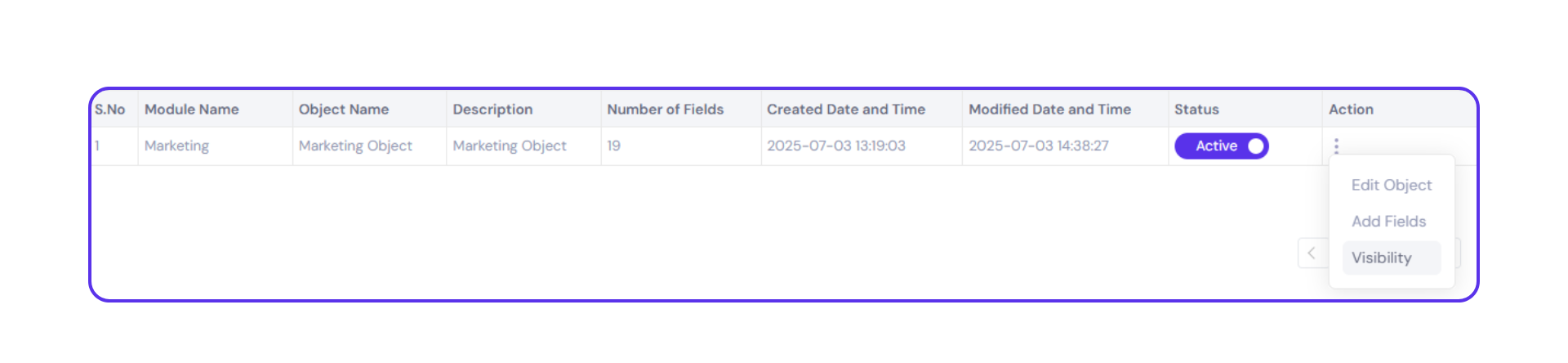
- A detailed visibility matrix will appear, listing all fields with ‘Read’, ‘Write’, and ‘Hide’ options.
How It Works:
For Configuring Visibility on User Basis:
- In the visibility settings panel, a list of all users will be provided. Select the user for whom you want to
configure visibility.
- Use the checkboxes to assign read and write permissions, or choose ‘Hide’ to completely restrict view to a
field.
- Click ‘Save’ to apply changes.
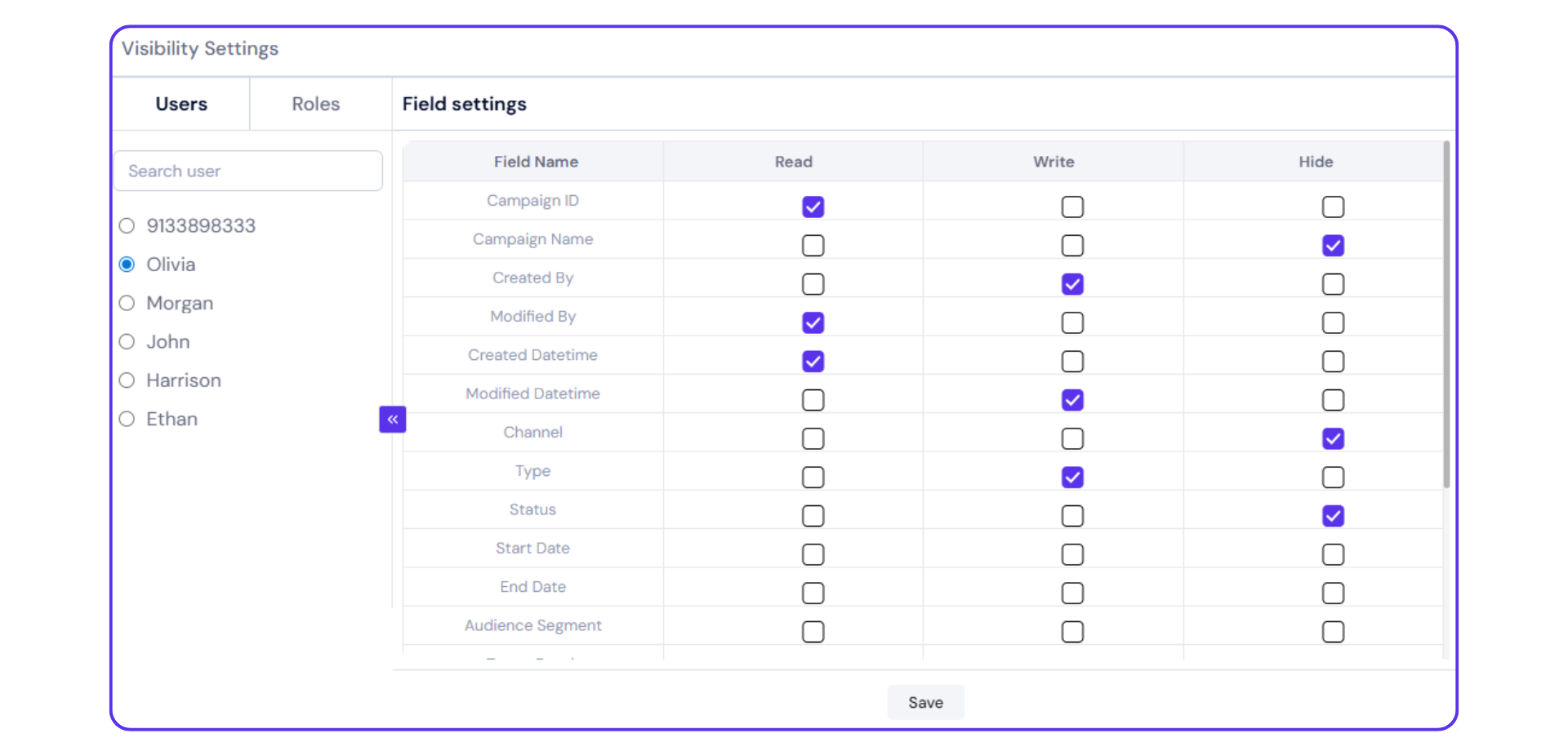
For Configuring Visibility on Role Basis:
- In the visibility settings panel, a list of all roles will be provided. Select the role for which you want
to configure visibility.
- Use the checkboxes to assign read and write permissions, or choose ‘Hide’ to completely restrict view to a
field.
- Click ‘Save’ to apply changes.
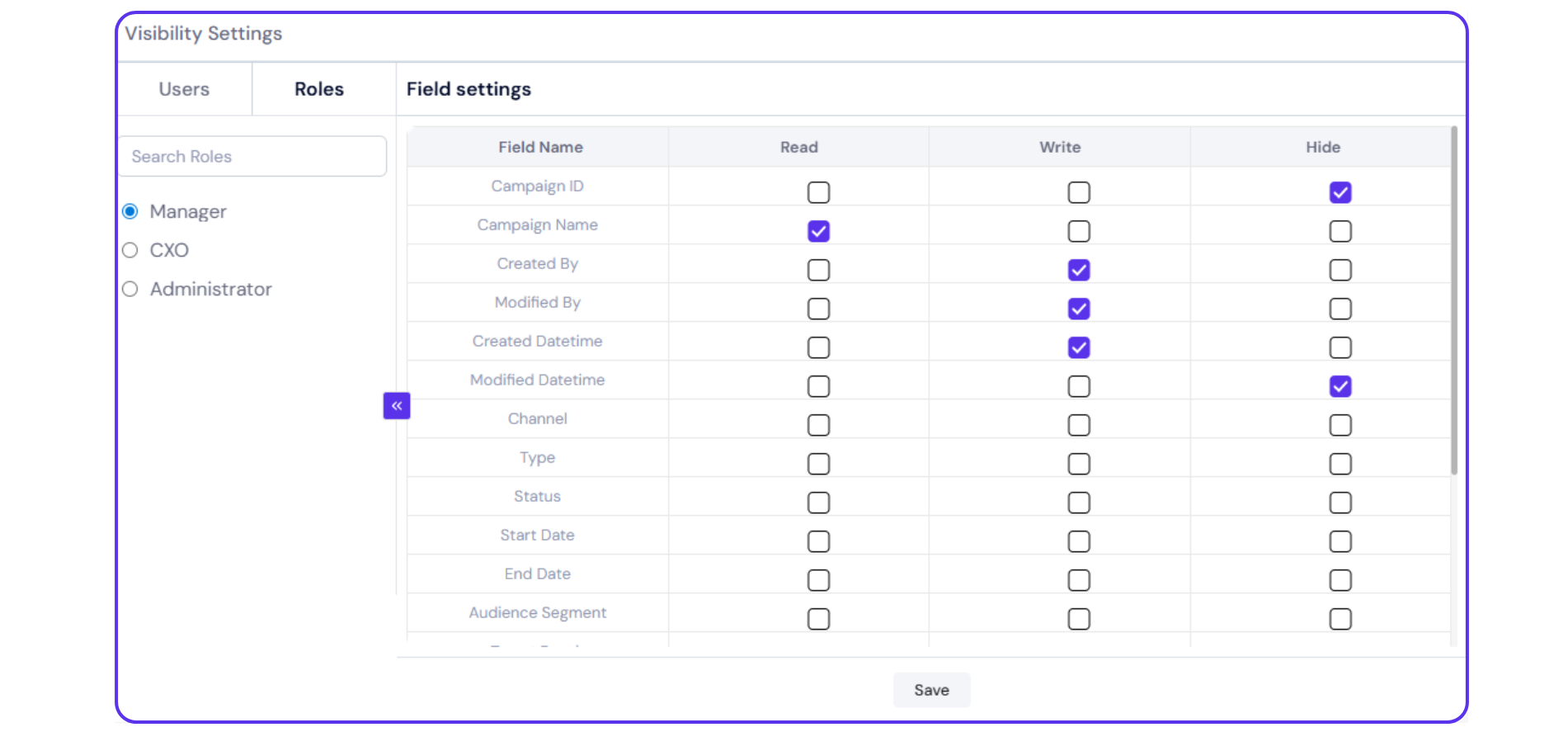
Scope of Impact:
These visibility rules will affect the read, write, or view access across all functionalities where the user interacts
with the object, including:
- Add Record form
- Filters
- Settings
- Automation workflows
- Rules configuration
- Reports & Dashboards
This ensures secure, role-appropriate access to data across your Office24by7 workspace.
